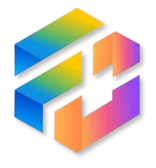Let’s be real: checkboxes in Google Sheets are super handy. Whether you’re tracking tasks, marking attendance, or checking off items on your shopping list (grocery warriors, we see you), those tiny boxes bring major satisfaction. But here’s where it gets tricky—what if you need to count them? That’s when the “how to count checkboxes in Google Sheets” panic search begins.
No worries, though. This guide breaks it all down for you—with zero spreadsheet jargon overload and a whole lot of good vibes. You’ll walk away knowing exactly how to count checked (and unchecked) boxes like a spreadsheet wizard.
Why Even Count Checkboxes?
Before we dive into formulas, let’s talk about the why. Counting checkboxes in Google Sheets can help you:
-
Track completed tasks in a to-do list
-
Measure team progress on projects
-
Monitor form responses (yep, Google Forms checkboxes too)
-
Create dashboards that update in real-time
-
Feel like an absolute boss when your spreadsheet updates automatically
So yeah, it’s not just about counting boxes. It’s about getting control, staying organized, and letting your Sheets work for you—not the other way around.
Step 1: Set Up Your Checkboxes
Okay, let’s get your sheet prepped.
-
Open your Google Sheets file.
-
Select the cells where you want checkboxes.
-
Click on Insert > Checkbox.
Boom. Now you’ve got checkboxes ready to go. When you click a box, it toggles between TRUE (checked) and FALSE (unchecked). This little detail is super important, because it’s the key to unlocking how to count checkboxes in Google Sheets.
Step 2: Count Checked Boxes (The Basics)
Ready to start counting? Let’s go.
The easiest way to count checked boxes is by using the COUNTIF function.
Here’s the basic formula:
This will count all the checkboxes in the range A1:A10 that are checked (i.e., marked TRUE).
So if 7 out of 10 boxes are checked, the formula returns 7. Simple, clean, and magical.
The most common question people ask is how to count checkboxes in Google Sheets when managing task trackers. And this COUNTIF method is your go-to.
Step 3: Count Unchecked Boxes (Because Sometimes That’s the Vibe)
Maybe you’re feeling curious (or slightly judgmental) about the tasks not done yet.
Here’s how to count unchecked boxes:
Same structure, just flipping the script to count the unchecked ones.
Now you know both sides of the checkbox coin.
Step 4: Count Checkboxes in Multiple Columns
Let’s say you’ve got a table with checkboxes in several columns, like a multi-step checklist.
Example:
-
Column B: Step 1 checkbox
-
Column C: Step 2 checkbox
-
Column D: Step 3 checkbox
If you want to count all checked boxes across multiple columns (say B2:D10), you’ll need:
And yes—it works like magic across the whole block.
If you’re managing collaborative checklists, knowing how to count checkboxes in Google Sheets across multiple columns is a total game-changer.
Step 5: Get Fancy with Conditional Counts
You know we had to take it up a notch.
What if you want to count checkboxes based on another condition? Like only counting checkboxes for tasks assigned to “Alex”?
Let’s say:
-
Column A: Names
-
Column B: Checkbox
Try this:
Now you’re only counting the boxes that Alex has checked. Powerful, right?
When people ask how to count checkboxes in Google Sheets based on a person or category, this is the move that impresses your boss and your inner spreadsheet nerd.
Step 6: Show % Completion with a Progress Bar
Let’s be honest—seeing progress as a number is cool. But turning it into a progress bar? That’s spreadsheet sorcery.
Here’s how:
-
Count total tasks:
-
Count checked tasks:
-
Calculate % completed:
-
Format that cell as a percentage, or go full aesthetic with a sparkline:
It’s sleek, visual, and makes your spreadsheet look next-level.
One of the slickest ways to use how to count checkboxes in Google Sheets is to create live visual feedback—something sparkly like a sparkline.
Step 7: What About Google Forms Checkboxes?
If you’re collecting responses from a Google Form with checkbox questions, here’s the tea:
When checkbox responses land in Google Sheets, they show up as comma-separated values in a single cell (e.g., "Option 1, Option 3").
You’ll need to:
-
Use
SPLITto break them up. -
Use
COUNTIForARRAYFORMULAto analyze them.
Example:
Or for multiple rows:
Yep, it’s a little geeky—but once you get it, it unlocks so many possibilities.
Advanced users diving into Forms data always end up Googling how to count checkboxes in Google Sheets—and now you’ve got the tools.
Troubleshooting: Why Isn’t My Checkbox Count Working?
If you’re stuck, here are some common culprits:
-
You typed “TRUE” instead of using the actual checkbox: Don’t type the word “TRUE”. Google Sheets needs a real checkbox to do its thing.
-
You used
COUNT()instead ofCOUNTIF():COUNT()only counts numbers, not logical values like TRUE/FALSE. -
Messed up range reference: Make sure your range only includes checkbox cells.
Double-check these and you’ll be back on track in no time.
Real-Life Use Cases (Yes, These Are Relatable)
-
Project Management: Count how many deliverables are done vs. pending.
-
Habit Tracker: Measure how many days you crushed your gym routine.
-
Event Planning: Track RSVPs with a simple checked/unchecked system.
-
Inventory Checklists: Use checkboxes to count stocked vs. out-of-stock items.
-
Team Progress Dashboards: Show who’s on fire (and who’s slacking—politely, of course).
No matter your role, understanding how to count checkboxes in Google Sheets unlocks real-time insights without you crunching numbers manually.
Final Formula Recap
Let’s wrap up with a cheat sheet you can bookmark:
| Goal | Formula |
|---|---|
| Count checked boxes | =COUNTIF(range, TRUE) |
| Count unchecked boxes | =COUNTIF(range, FALSE) |
| Count checkboxes conditionally | =COUNTIFS(criteria_range, criteria, range, TRUE) |
| Count across multiple columns | =COUNTIF(multi_column_range, TRUE) |
| Show progress % | =COUNTIF(range, TRUE)/COUNTA(range) |
| Visual progress bar | =SPARKLINE(progress, {"charttype","bar";"max",1}) |
Now that you’ve mastered how to count checkboxes in Google Sheets, you can track, measure, and flex your spreadsheet skills like never before.
Wrapping It Up
Look, spreadsheets don’t have to be soul-sucking. With a few formulas and checkboxes, you can automate your life one tick at a time. Now that you know how to count checkboxes in Google Sheets, you’ve basically unlocked Level 1 of Spreadsheet Superpowers.
Keep experimenting. Keep tweaking. And remember: you don’t have to be an Excel nerd to rock Google Sheets—you just need the right tricks.
Need a downloadable cheat sheet? Want more Google Sheets tips that don’t make you yawn? Hit me up, and I’ll deliver the goods.
Until then, happy ticking.
People Also Ask: